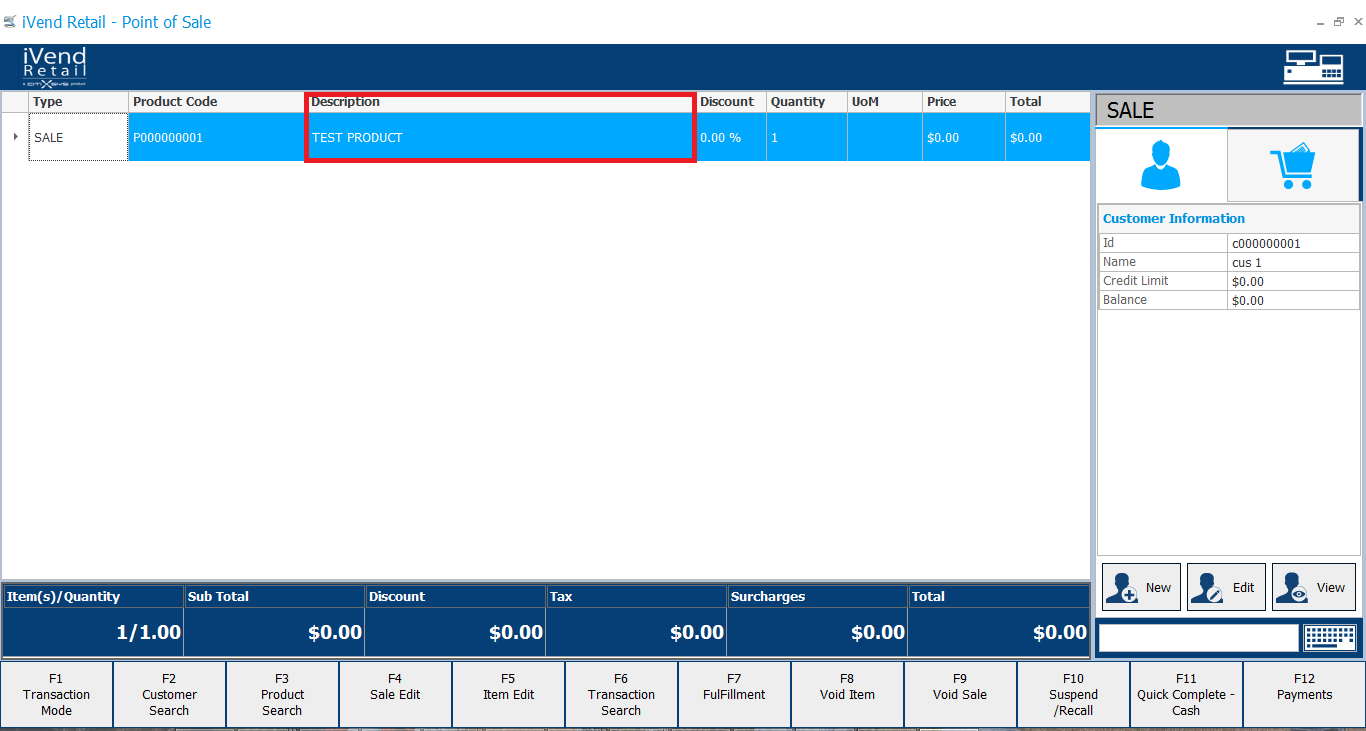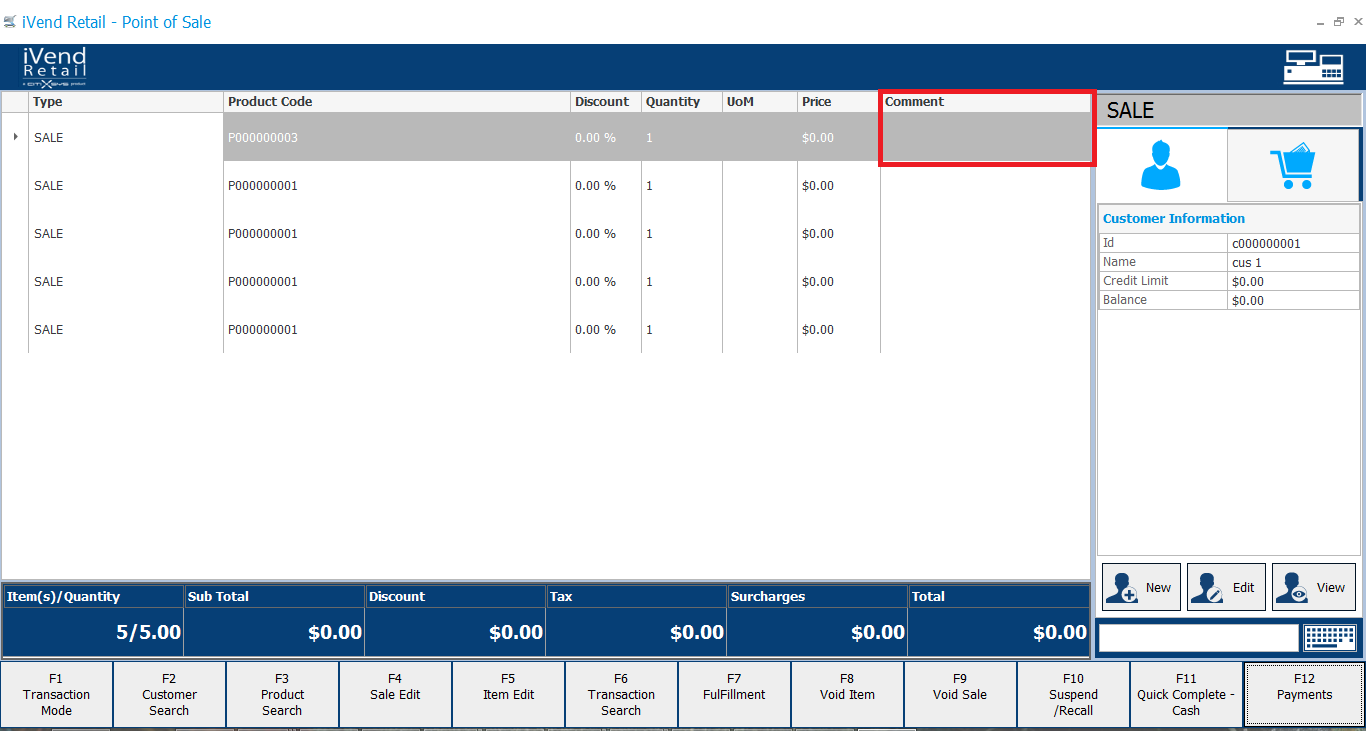Navigation: Developers' Guide > Customizing User Interface > Introduction > User Interface Design >
Extending POS UI
This topic describes how to extend existing user interface in Point of Sale (POS).
This feature allows developers to extend POS user interface using iVend Add-On Framework.
There are following areas that allow extending POS UI:
oTransaction Grid
Developers can show/hide column via add-on.
oMenu
Developers can create Custom menu button in the User Menu via add-on and handle click event of custom menu.
oQuick Button Panel
Developers can extend click event of buttons in the Quick Button Panel.
oTransaction Mode
Developer can use transaction mode change event for processing the additional tasks related to transaction.
oCustomer Search
Developers can cancel the default customer search and open a custom screen. It also allows developers to handle the click event of OK and Cancel button.
oProduct Search
Developers can cancel the default product search and open a custom screen. It also allows developers to handle the click event of OK and Cancel button.
oSale Edit and Item Edit
Developers can control the values selections for the OK and Cancel button. It also allows handling button events for all opened screens, control the values in numpad, keyboard, and disabling a specific row in the vertical grid.
oTransaction Search
Developers can cancel the default transaction search and open a custom screen. It also allows developers to handle the click event of OK and Cancel button.
oPayment Screen
Developers can control all opened screens during payment process, and expose the payment objects.
There are two illustrations shown where:
The first illustration shows the default Transaction screen containing the Description column.
The second illustration shows the extended Transaction screen where the Description column is hidden and Comment column is added.
|